- Getting Started With Starter Templates
- Install Starter Templates
- Premium Starter Templates – Install and Activate License
- Building Your Website With Starter Templates
- How to import Starter Templates with WP CLI Command
- Starter Templates — FAQs and Basics
- Understanding Starter Templates Compatibility Across Themes
- Starter Templates – Patterns
- Why You Need to Connect Starter Templates with ZipWP AI Website Builder
- Create Multilingual WordPress Websites with Starter Templates
- Getting Started With Starter Templates
- Starter Templates Importing
- How to Import A Complete Site With Starter Templates?
- How to Import Single Page With Starter Templates?
- Importing Gutenberg Pages, Patterns, and Kits
- Starter Templates – Elementor Popup
- How to Fix Starter Template Importing Issues
- Building Your Website With Starter Templates
- Starter Templates FAQs
- How to Import A Complete Site With Starter Templates?
- How to Import Single Page With Starter Templates?
- Can I Import Starter Templates Site on Existing Website?
- Importing Gutenberg Pages, Patterns, and Kits
- How to Fix Starter Template Importing Issues
- How to Fix Operation Timed Error While Importing a Starter Template?
- How to Fix Blocked Requests Error While Importing a Starter Template?
- How to Fix 5XX Error While Importing a Starter Template?
- Starter Templates Importing
- How to import Starter Templates with WP CLI Command
- Starter Templates – Free Images from Pixabay
- Starter Templates – Restore Customizer Backup
- Mountain Template With Elementor Theme Style
- Filter to Remove Starter Templates Button on Post Types
- How to Enable/Disable Elementor While Importing Starter Templates
- How to Set Block Editor as the Default Page Builder In Starter Templates
- How to Set Up Your E-Commerce Store With Starter Templates
- How to Enable Single Page Import Button with White Label
- How to Process Refund Requests?
- How To Reset WordPress Installation?
- XMLReader Support Missing – Starter Templates
- cURL Support Missing – Starter Templates
- Required File Permissions Missing – Starter Templates
- Disable Debug Mode – Starter Templates
- Update Required Plugins – Starter Templates
- Starter Templates — FAQs and Basics
- Starter Templates – Required plugins missing
- Plugin Installation Failed – Multisite
- System Requirements – Starter Templates
- Can’t See Newly Added Templates in Starter Templates Library?
- How to Fix Starter Template Importing Issues
- How to Fix Operation Timed Error While Importing a Starter Template?
- How to Fix Blocked Requests Error While Importing a Starter Template?
- How to Fix 5XX Error While Importing a Starter Template?
- Could not store XML file in /wp-content/ folder?
- Starter Templates FAQs
- The blank screen in the Customizer area
- Error 406 while importing Starter Templates on your WordPress website
- WP_Error-cURL error 7: Failed to connect to websitedemos.net
- cURL error 60: unable to install Astra Pro plugin
- We are facing a temporary issue in importing this template
- Curl Support Missing Error – for the Administrators
- How to Resolve Update Failed: -1 issue with Starter Templates plugin?
- XMLReader Support Missing – Starter Templates (For the Administrators)
- Page Not Found Error When Accessing Starter Templates
Page Not Found Error When Accessing Starter Templates
This guide will help you fix the “Page Not Found” or “This page doesn’t seem to exist” error when trying to access Starter Templates from the Appearance menu in your WordPress dashboard.
This error typically happens due to your server lacking enough resources, like memory or processing power, to handle the request properly. We’ll walk you through some simple steps to resolve this issue.

How to Fix the Page Not Found Error?
To resolve this issue, you can increase the resources allocated to your website OR you may need to add a code snippet to your `.htaccess` file to help the server handle the request more effectively.
1. Increase Server Resources
- Contact your hosting provider to increase the resources allocated to your website, such as memory limits and CPU power.
- Ensure your server meets the minimum requirements: https://startertemplates.com/docs/system-requirements-starter-templates/
2. Adding code snippet to .htaccess File
Log into your hosting account, navigate to cPanel and select File Manager.
From the File Manager, go to the public_html folder. The .htaccess file is located in this folder. When you find it, right-click and select Edit.
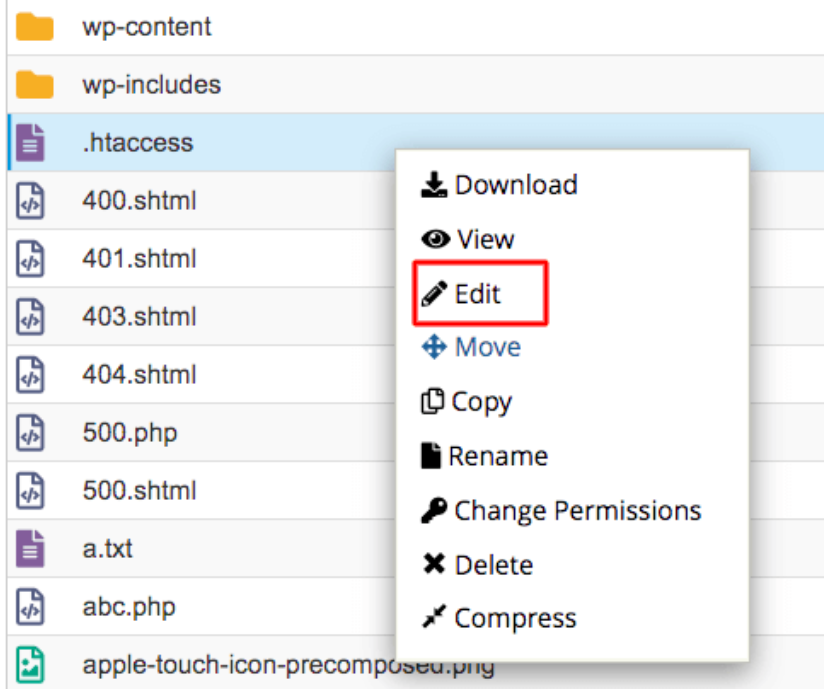
Add the following code to your .htaccess file and click on save and close.
<IfModule mod_substitute.c>
SubstituteMaxLineLength 10m
</IfModule>This code allows the server to process longer lines of code, which can prevent errors when loading the Starter Templates page.
We hope the above information has been helpful. Please feel free to contact us if you have any queries.
We don't respond to the article feedback, we use it to improve our support content.