- Getting Started With Starter Templates
- Install Starter Templates
- Premium Starter Templates – Install and Activate License
- Building Your Website With Starter Templates
- How to import Starter Templates with WP CLI Command
- Starter Templates — FAQs and Basics
- Understanding Starter Templates Compatibility Across Themes
- Starter Templates – Patterns
- Why You Need to Connect Starter Templates with ZipWP AI Website Builder
- Create Multilingual WordPress Websites with Starter Templates
- Getting Started With Starter Templates
- Starter Templates Importing
- How to Import A Complete Site With Starter Templates?
- How to Import Single Page With Starter Templates?
- Importing Gutenberg Pages, Patterns, and Kits
- Starter Templates – Elementor Popup
- How to Fix Starter Template Importing Issues
- Building Your Website With Starter Templates
- Starter Templates FAQs
- How to Import A Complete Site With Starter Templates?
- How to Import Single Page With Starter Templates?
- Can I Import Starter Templates Site on Existing Website?
- Importing Gutenberg Pages, Patterns, and Kits
- How to Fix Starter Template Importing Issues
- How to Fix Operation Timed Error While Importing a Starter Template?
- How to Fix Blocked Requests Error While Importing a Starter Template?
- How to Fix 5XX Error While Importing a Starter Template?
- Starter Templates Importing
- How to import Starter Templates with WP CLI Command
- Starter Templates – Free Images from Pixabay
- Starter Templates – Restore Customizer Backup
- Mountain Template With Elementor Theme Style
- Filter to Remove Starter Templates Button on Post Types
- How to Enable/Disable Elementor While Importing Starter Templates
- How to Set Block Editor as the Default Page Builder In Starter Templates
- How to Set Up Your E-Commerce Store With Starter Templates
- How to Enable Single Page Import Button with White Label
- How to Process Refund Requests?
- How To Reset WordPress Installation?
- XMLReader Support Missing – Starter Templates
- cURL Support Missing – Starter Templates
- Required File Permissions Missing – Starter Templates
- Disable Debug Mode – Starter Templates
- Update Required Plugins – Starter Templates
- Starter Templates — FAQs and Basics
- Starter Templates – Required plugins missing
- Plugin Installation Failed – Multisite
- System Requirements – Starter Templates
Fix Broken Page Layout in Elementor Editor
If you’ve imported a template recently and face broken page while editing the page with Elementor, it may happen due to the following reasons:
- Either the page was manually created using Block editor or any other page builder than Elementor.
- Or, the Block Editor variant of the template was imported and then Elementor was used to edit the page.
Please note only the pages created with Elementor can be successfully edited using Elementor. If you edit any non-Elementor page with Elementor, you can face a broken layout as shown in the below screenshot:

How to Fix Broken Page Layout in Elementor Editor
To resolve the above issue, you need to re-import the template and this time the Elementor version of that template.
In the library, we provide the option to select the page builder to import the templates created for that page builder.
Please follow the below steps to fix this:
- Navigate to Appearance > Starter Templates > Classic Templates
- Select the Elementor page builder in the templates library
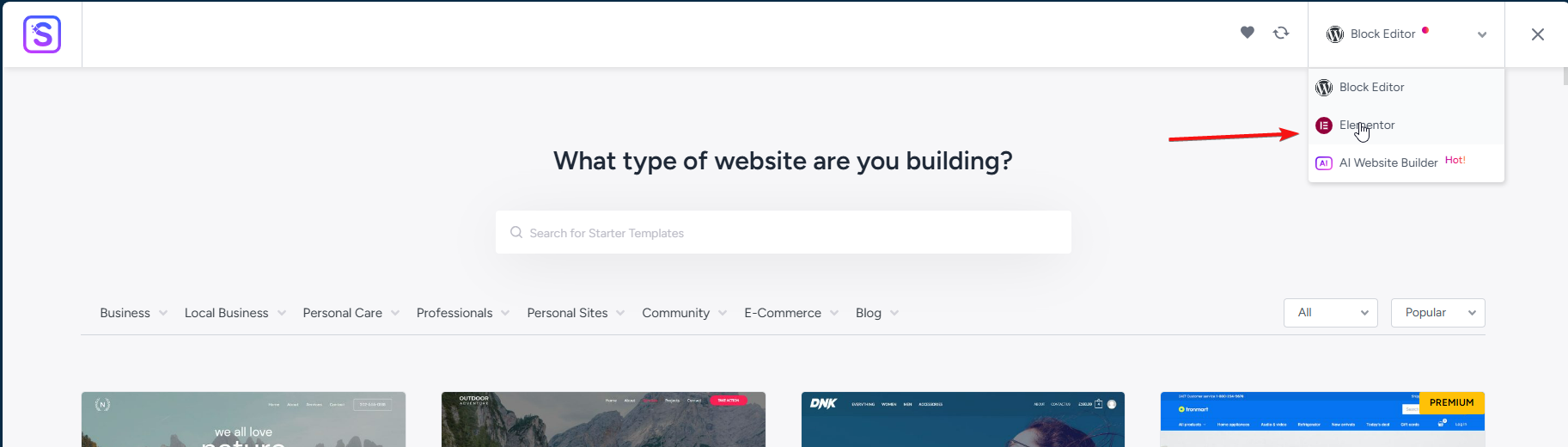
- Choose the template you like and complete the import.
After following the above steps, you will get the correct Elementor template and you can edit the pages with Elementor.
Note: If you do not see Elementor in the page builder list, please enable it from the WordPress settings as shown below:
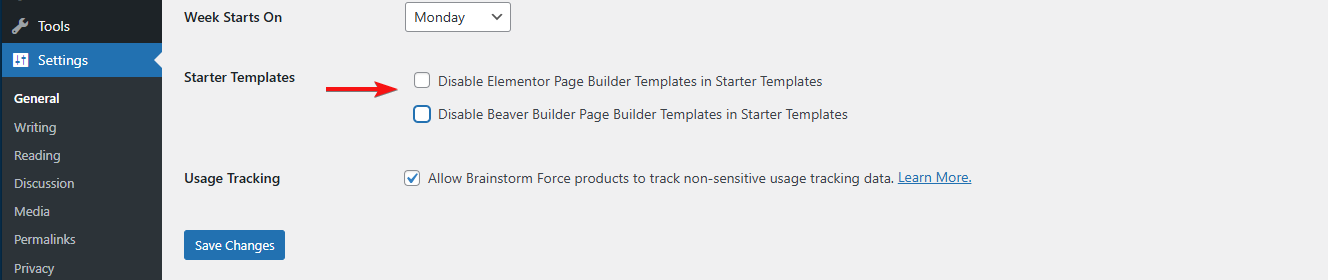
I hope the above information has been helpful. Please feel free to contact us if you have any queries.
We don't respond to the article feedback, we use it to improve our support content.