- Getting Started With Starter Templates
- Install Starter Templates
- Premium Starter Templates – Install and Activate License
- Building Your Website With Starter Templates
- How to import Starter Templates with WP CLI Command
- Starter Templates — FAQs and Basics
- Understanding Starter Templates Compatibility Across Themes
- Starter Templates – Patterns
- Why You Need to Connect Starter Templates with ZipWP AI Website Builder
- Create Multilingual WordPress Websites with Starter Templates
- Getting Started With Starter Templates
- Starter Templates Importing
- How to Import A Complete Site With Starter Templates?
- How to Import Single Page With Starter Templates?
- Importing Gutenberg Pages, Patterns, and Kits
- Starter Templates – Elementor Popup
- How to Fix Starter Template Importing Issues
- Building Your Website With Starter Templates
- Starter Templates FAQs
- How to Import A Complete Site With Starter Templates?
- How to Import Single Page With Starter Templates?
- Can I Import Starter Templates Site on Existing Website?
- Importing Gutenberg Pages, Patterns, and Kits
- How to Fix Starter Template Importing Issues
- How to Fix Operation Timed Error While Importing a Starter Template?
- How to Fix Blocked Requests Error While Importing a Starter Template?
- How to Fix 5XX Error While Importing a Starter Template?
- Starter Templates Importing
- How to import Starter Templates with WP CLI Command
- Starter Templates – Free Images from Pixabay
- Starter Templates – Restore Customizer Backup
- Mountain Template With Elementor Theme Style
- Filter to Remove Starter Templates Button on Post Types
- How to Enable/Disable Elementor While Importing Starter Templates
- How to Set Block Editor as the Default Page Builder In Starter Templates
- How to Set Up Your E-Commerce Store With Starter Templates
- How to Enable Single Page Import Button with White Label
- How to Process Refund Requests?
- How To Reset WordPress Installation?
- XMLReader Support Missing – Starter Templates
- cURL Support Missing – Starter Templates
- Required File Permissions Missing – Starter Templates
- Disable Debug Mode – Starter Templates
- Update Required Plugins – Starter Templates
- Starter Templates — FAQs and Basics
- Starter Templates – Required plugins missing
- Plugin Installation Failed – Multisite
- System Requirements – Starter Templates
- Can’t See Newly Added Templates in Starter Templates Library?
- How to Fix Starter Template Importing Issues
- How to Fix Operation Timed Error While Importing a Starter Template?
- How to Fix Blocked Requests Error While Importing a Starter Template?
- How to Fix 5XX Error While Importing a Starter Template?
- Could not store XML file in /wp-content/ folder?
- Starter Templates FAQs
- The blank screen in the Customizer area
- Error 406 while importing Starter Templates on your WordPress website
- WP_Error-cURL error 7: Failed to connect to websitedemos.net
- cURL error 60: unable to install Astra Pro plugin
- We are facing a temporary issue in importing this template
- Curl Support Missing Error – for the Administrators
- How to Resolve Update Failed: -1 issue with Starter Templates plugin?
- XMLReader Support Missing – Starter Templates (For the Administrators)
- Page Not Found Error When Accessing Starter Templates
Curl Support Missing Error – for the Administrators
Have you been trying to add starter templates to your website but got stuck with the “Curl Support Missing” error?
Don’t worry, we’re here to help!
In this easy guide, we’ll explain what the error means and show you simple steps to fix it so you can keep creating fantastic websites.
What is the Curl Support Missing Error?
Curl is essential for your website to work smoothly with external services like APIs.
It helps fetch data and do many other useful things. So, we need to fix this to get your website running smoothly!
Now, let’s address the issue at hand. When you try to import starter templates, you might see an error called “Curl Support Missing.”
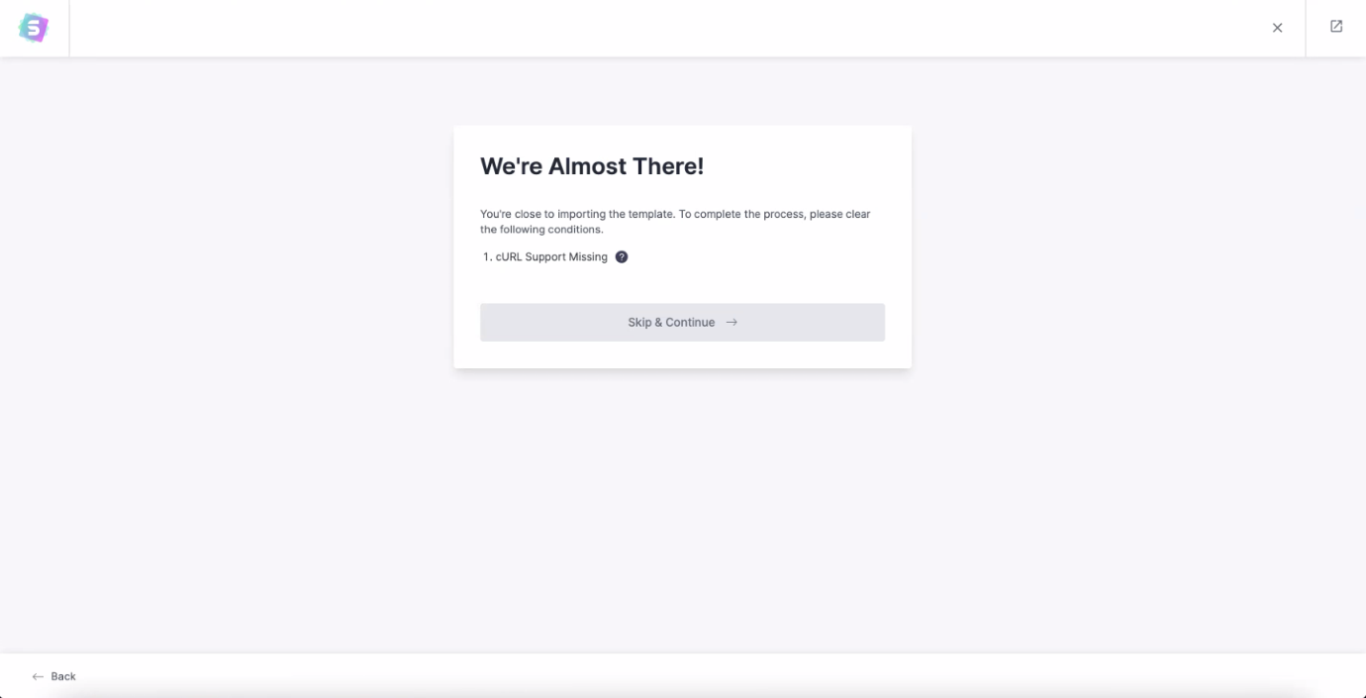
When you don’t have Curl support, it’s like trying to make a call without a phone!
Your website can’t properly communicate with those external resources, which means you might end up with a half-baked import, and nobody wants that!
What Causes Curl Support Missing Error?
Before we fix this, let’s understand why this error happens in the first place. There are a few reasons, but don’t worry, we’ll tackle them all together:
- Oops, No Curl Extension: If the Curl extension isn’t installed on your web server or PHP environment, it’s no wonder you’re seeing this error.
- Disabled in PHP Configuration: Sometimes, you might have the Curl extension on your server, but it’s just not enabled in the PHP configuration file (php.ini).
- Outdated Curl Version: If you have an outdated or incompatible version of Curl, it could also be the sneaky reason behind this error.
- Restricted by Hosting Provider: Some hosting providers can be a little picky and might put restrictions on Curl usage, which ends up disabling it or limiting its powers. But don’t fret; we’ll find a way to work around those restrictions and get Curl up and running for your website.
How to fix Curl Support Missing error?
Let’s dive in and resolve these issues, so you can import those amazing starter templates without a hitch!
1. Checking If Curl is MIA
Before we dive into the fixes, let’s check if your server has Curl installed. Think of it like making sure you have all the pizza ingredients before you start baking.
Create a tiny PHP file, let’s call it check_curl.php, with this code:
<?php
phpinfo();
?>Now, open it in your web browser (something like http://yourdomain.com/check_curl.php).
You’ll see a PHP configuration page. Look for the section about Curl, and if it’s missing, it’s time to get it installed.
2. Installing the Curl Extension
Don’t worry, installing Curl is a straightforward process that won’t give you any trouble.
For Ubuntu/Debian:
Open your terminal and type:
sudo apt-get update
sudo apt-get install php-curlAfter it’s done, let’s restart your web server to make it all work:
sudo service apache2 restart # For Apache
sudo service nginx restart # For NginxFor CentOS/RHEL:
Hop on the terminal and type:
sudo yum update
sudo yum install php-curlAnd now, the all-important server restart:
sudo service apache2 restart # For Apache
sudo service nginx restart # For Nginx3. Enabling Curl Extension
So, you’ve got Curl, but it’s a little shy and needs to be enabled. We can handle that:
- Locate your php.ini configuration file; it’s like looking for treasure, but it’s there, promise! You’ll find it in the /etc/php/ directory.
- Open php.ini with a text editor and search for this line:
;extension=curl- See that sneaky semicolon at the start? Remove it to enable the extension, like so:
extension=curl- Save your changes and do the celebratory server restart!
4. Update Your Curl Version
Out with the old, in with the new! If your Curl version is snoozing, it’s time for an upgrade:
Check the official Curl website for the latest version and follow their easy-peasy installation instructions.
5. Call In the Hosting Provider Squad
If all else fails, don’t fret. You’re not alone in this journey! Sometimes, hosting providers have their own rules, and Curl might be caught up in a web of restrictions.
You can contact them and ask for their help in enabling Curl for your account.
Conclusion
By following the steps above, you will be able to resolve the Curl Support Missing error.
With Curl back on your side, you can import those beautiful starter templates and take your website to new heights!
And guess what? Search engines like Google will love your well-maintained, supercharged site.
We don't respond to the article feedback, we use it to improve our support content.