- Getting Started With Starter Templates
- Install Starter Templates
- Premium Starter Templates – Install and Activate License
- Building Your Website With Starter Templates
- How to import Starter Templates with WP CLI Command
- Starter Templates — FAQs and Basics
- Understanding Starter Templates Compatibility Across Themes
- Starter Templates – Patterns
- Why You Need to Connect Starter Templates with ZipWP AI Website Builder
- Create Multilingual WordPress Websites with Starter Templates
- Getting Started With Starter Templates
- Starter Templates Importing
- How to Import A Complete Site With Starter Templates?
- How to Import Single Page With Starter Templates?
- Importing Gutenberg Pages, Patterns, and Kits
- Starter Templates – Elementor Popup
- How to Fix Starter Template Importing Issues
- Building Your Website With Starter Templates
- Starter Templates FAQs
- How to Import A Complete Site With Starter Templates?
- How to Import Single Page With Starter Templates?
- Can I Import Starter Templates Site on Existing Website?
- Importing Gutenberg Pages, Patterns, and Kits
- How to Fix Starter Template Importing Issues
- How to Fix Operation Timed Error While Importing a Starter Template?
- How to Fix Blocked Requests Error While Importing a Starter Template?
- How to Fix 5XX Error While Importing a Starter Template?
- Starter Templates Importing
- How to import Starter Templates with WP CLI Command
- Starter Templates – Free Images from Pixabay
- Starter Templates – Restore Customizer Backup
- Mountain Template With Elementor Theme Style
- Filter to Remove Starter Templates Button on Post Types
- How to Enable/Disable Elementor While Importing Starter Templates
- How to Set Block Editor as the Default Page Builder In Starter Templates
- How to Set Up Your E-Commerce Store With Starter Templates
- How to Enable Single Page Import Button with White Label
- How to Process Refund Requests?
- How To Reset WordPress Installation?
- XMLReader Support Missing – Starter Templates
- cURL Support Missing – Starter Templates
- Required File Permissions Missing – Starter Templates
- Disable Debug Mode – Starter Templates
- Update Required Plugins – Starter Templates
- Starter Templates — FAQs and Basics
- Starter Templates – Required plugins missing
- Plugin Installation Failed – Multisite
- System Requirements – Starter Templates
How to Set Block Editor as the Default Page Builder In Starter Templates
If you wish to eliminate the page builder selection screen and set the Block Editor as the default while using Starter Templates, this article is just for you.
This screen is visible while importing classic starter templates.
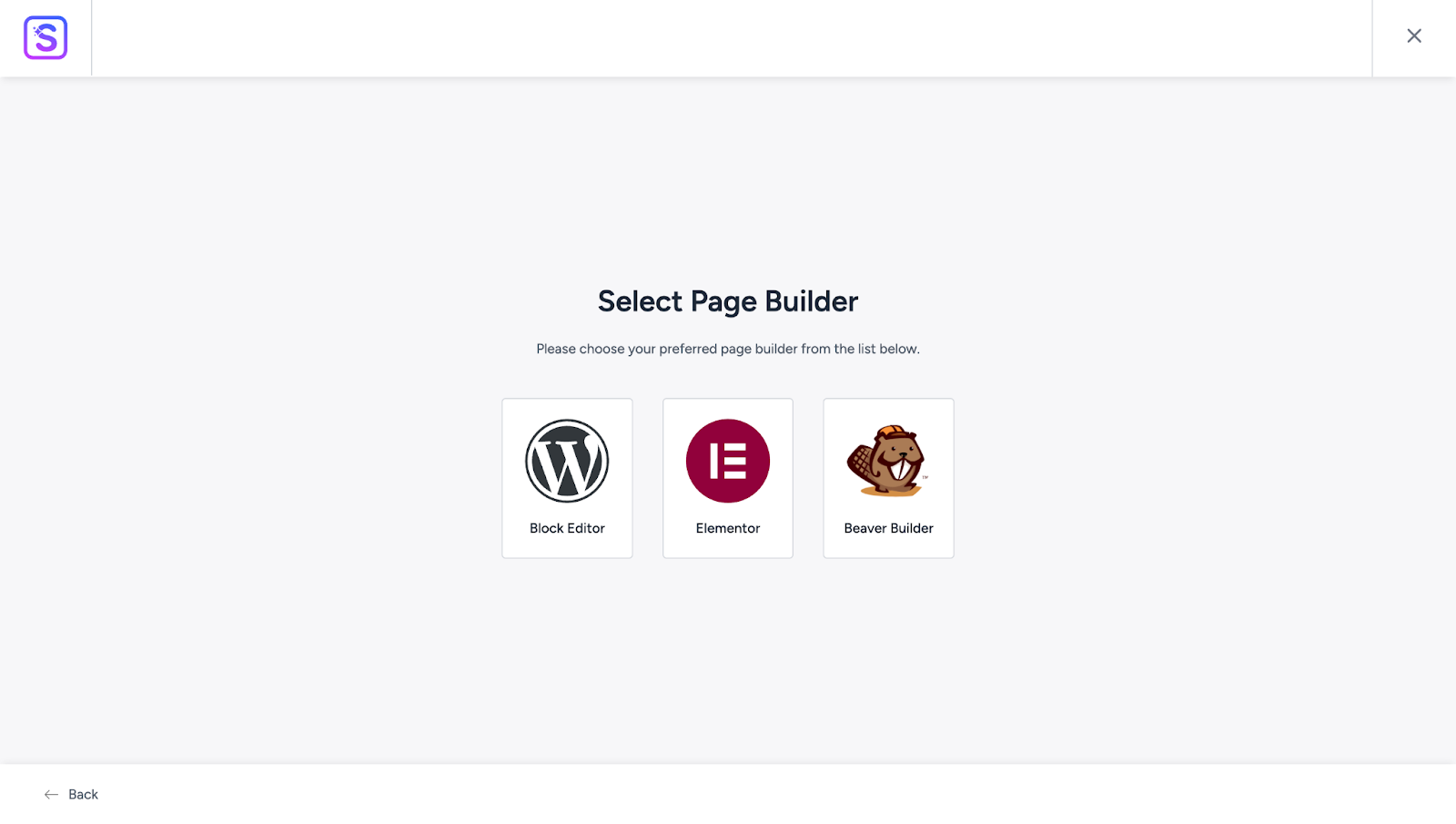
Here’s how you can remove it:
How to Remove the Page Builder Selector Screen from Starter Templates
To remove the page builder selection screen, you’ll need to add the following code to your child theme’s functions.php file.
Note: It’s advisable to edit the functions.php file within the child theme rather than directly in the parent theme.
add_filter( 'st_enable_block_page_builder', '__return_true' );You can add this code by any one of the following methods:
Adding Code Directly to Your functions.php File
- Navigate to Appearance > Theme Editor > functions.php and paste the above code at the end.
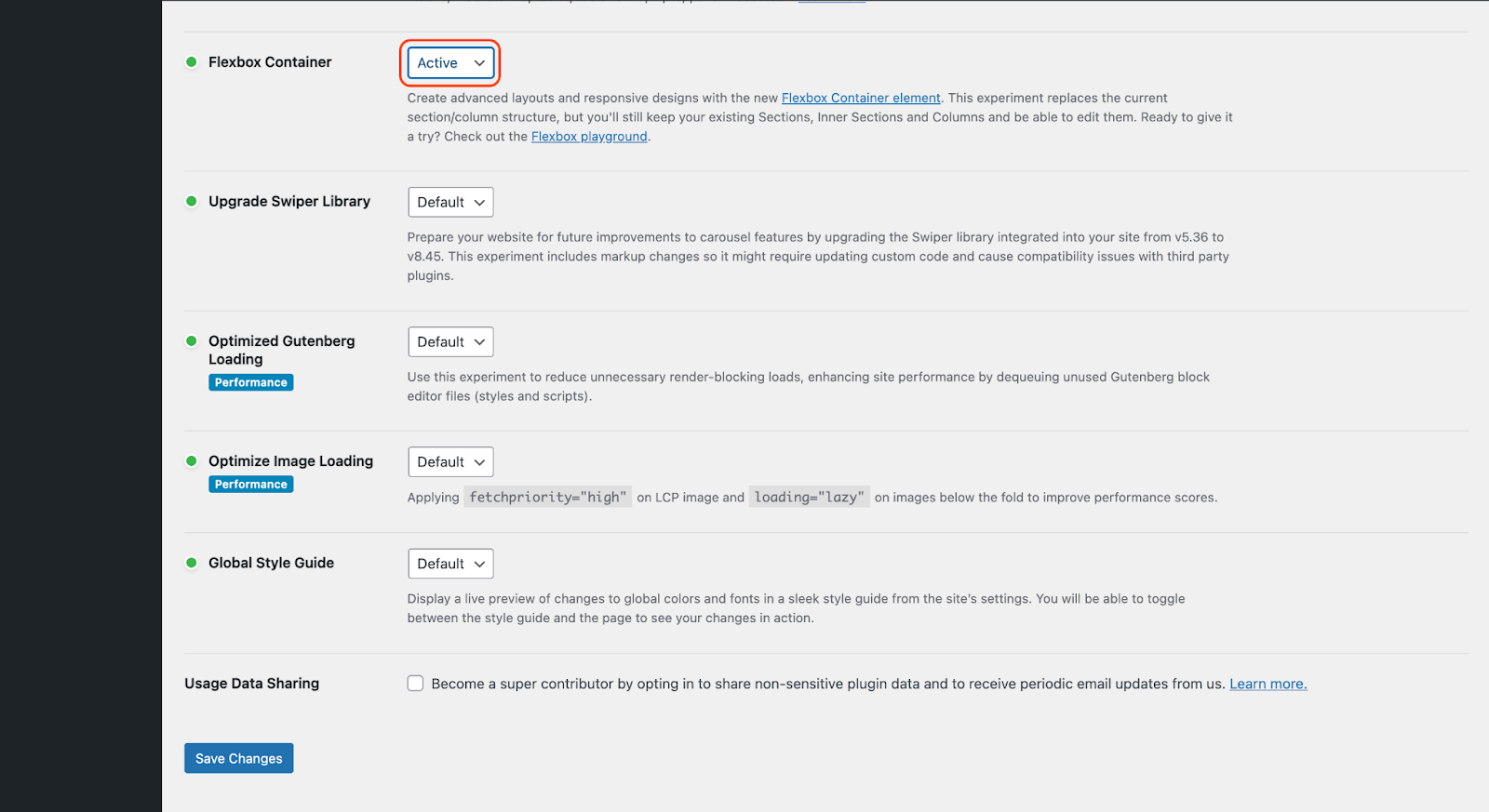
- Click on the Update File button to save this change.
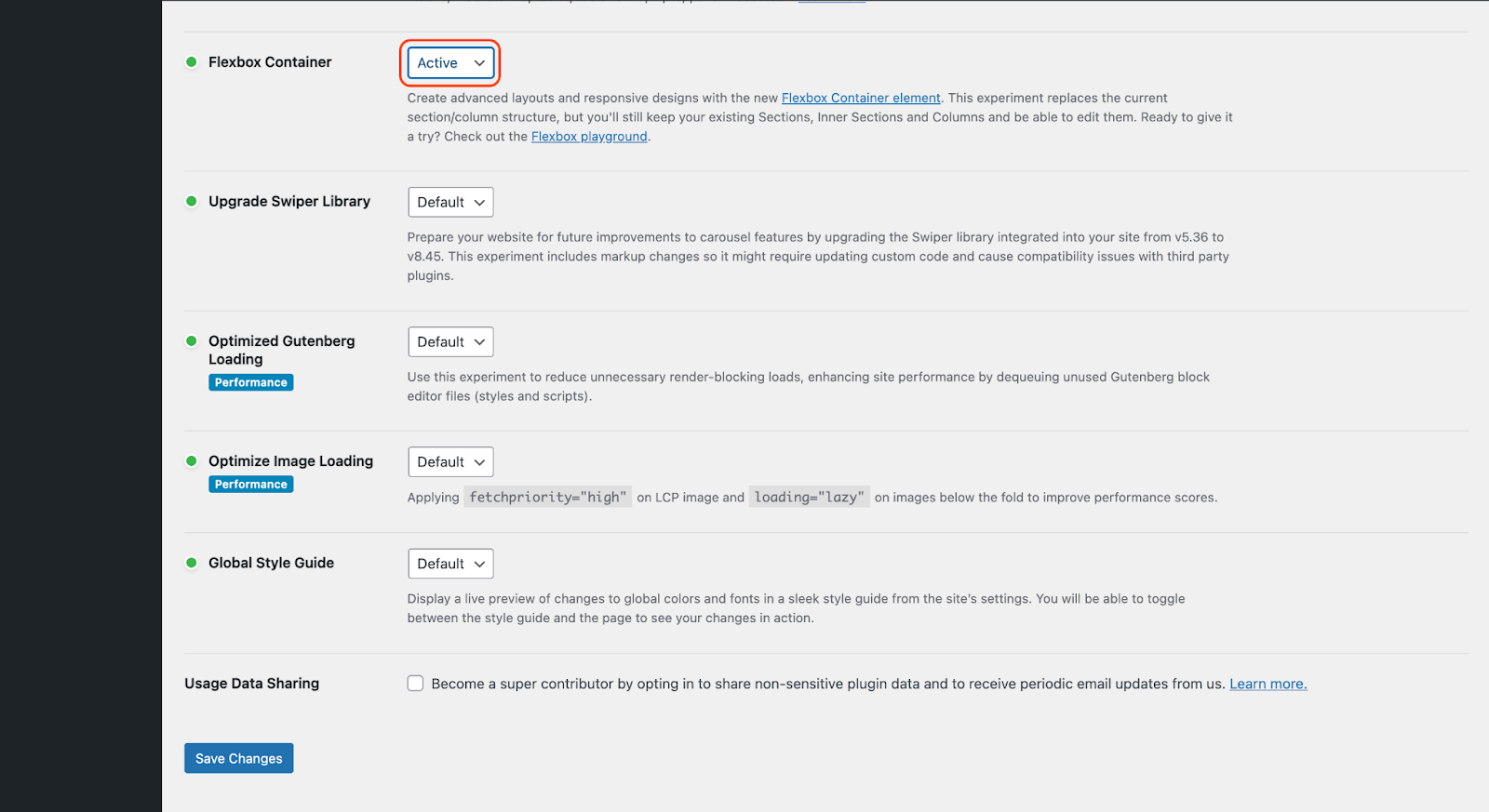
Check this article for guidance on adding custom code to your WordPress sites.
Adding the Code Using Code Snippet Plugins
If you don’t want to tamper with your functions.php file directly, consider using free plugins like Code Snippets to add the above filter.
For example, here’s how you can add the same code using the Code Snippets plugin:
- Install and activate your preferred code snippet plugin. In our case, it is Code Snippets.
- Navigate to Snippets > Add New and add the above code to this section. Optionally, give this snippet a name and description.
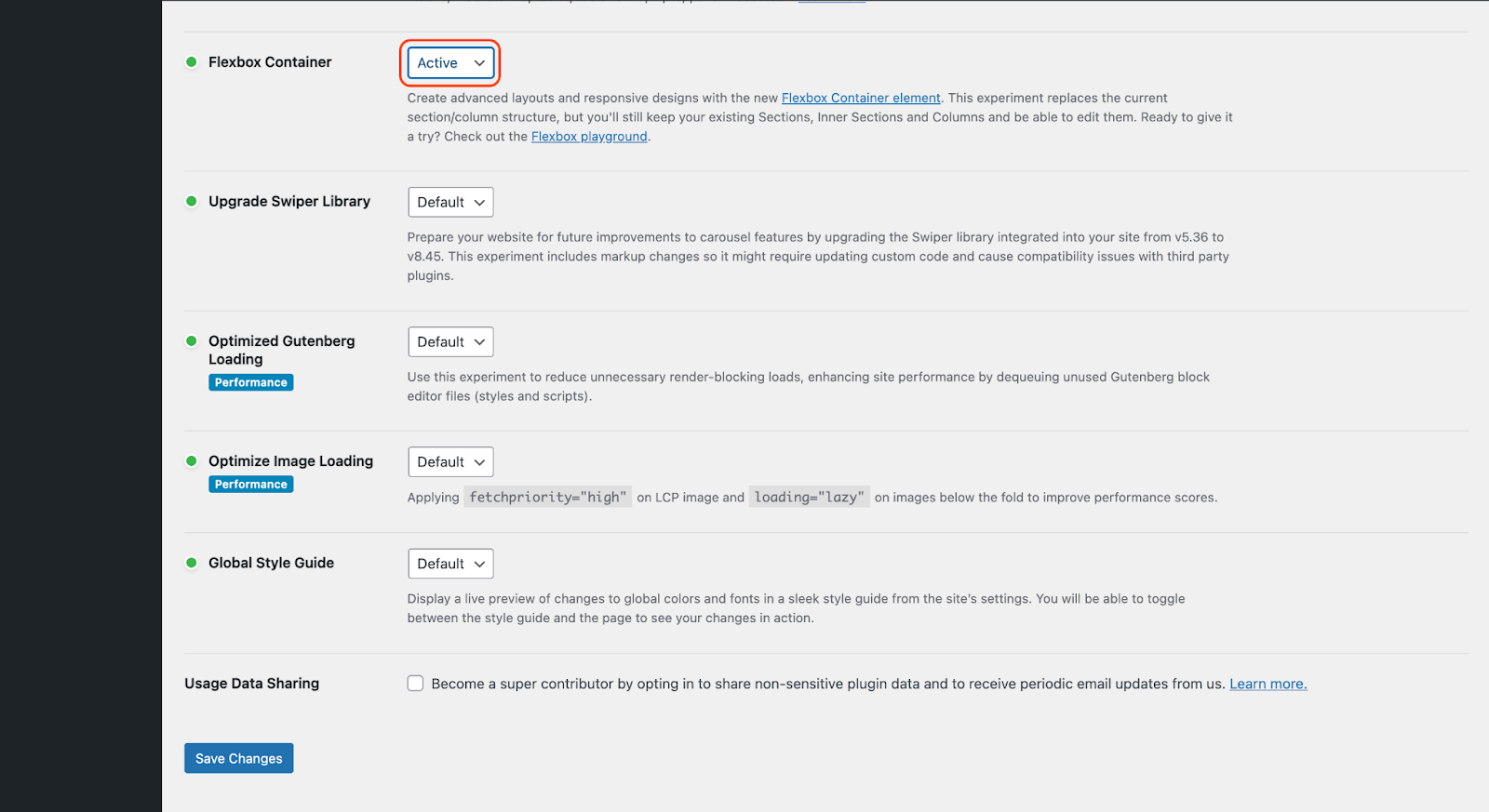
- Click on the Save Changes and Activate button once done.
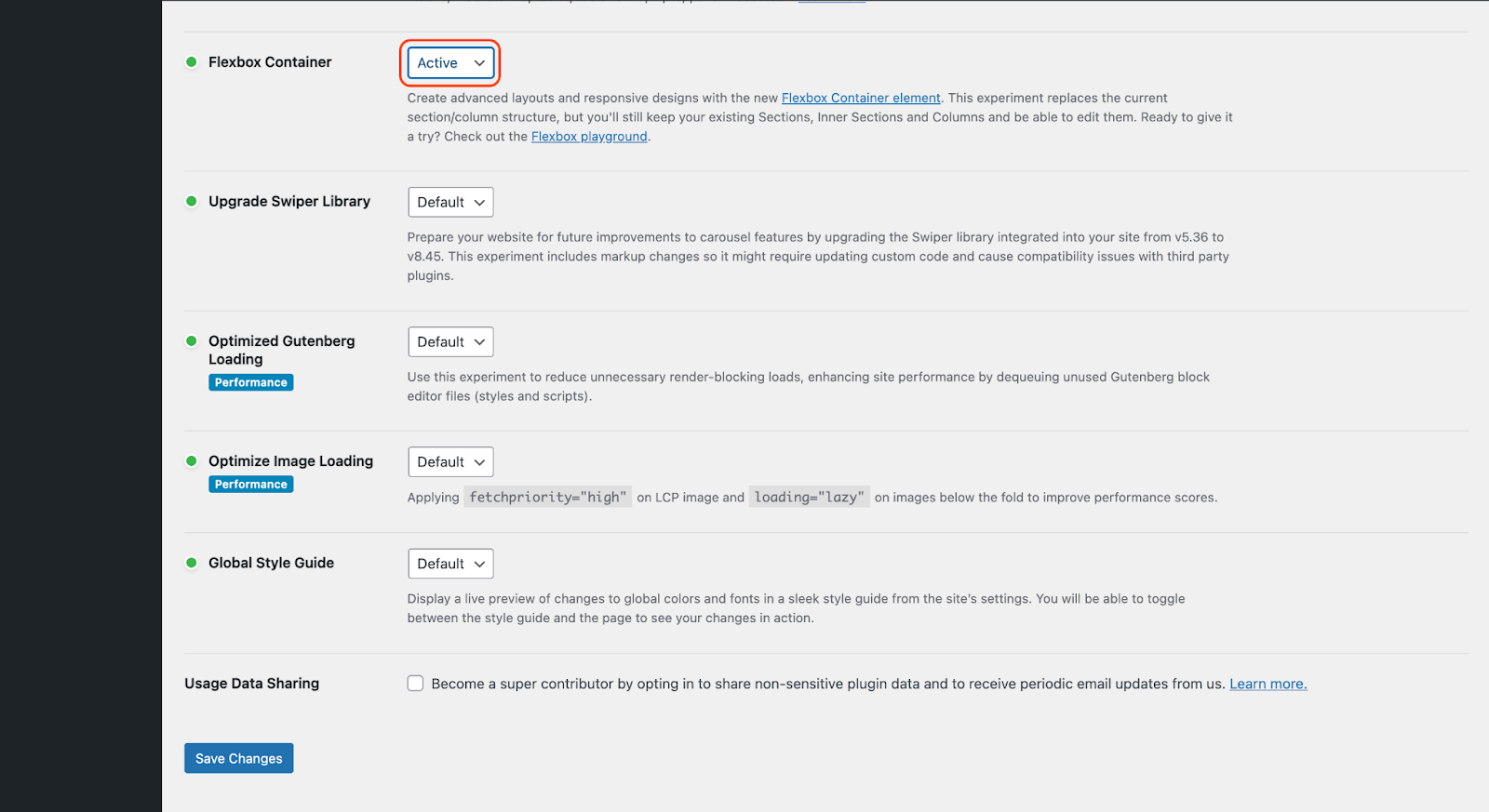
The page builder selection screen will be removed from Starter Templates now!
Previewing Your Changes
Let us verify whether the page builder selection is actually removed or not:
Navigate to Plugins > Installed Plugins and click on the “Get Started” option under your Starter Templates plugin.
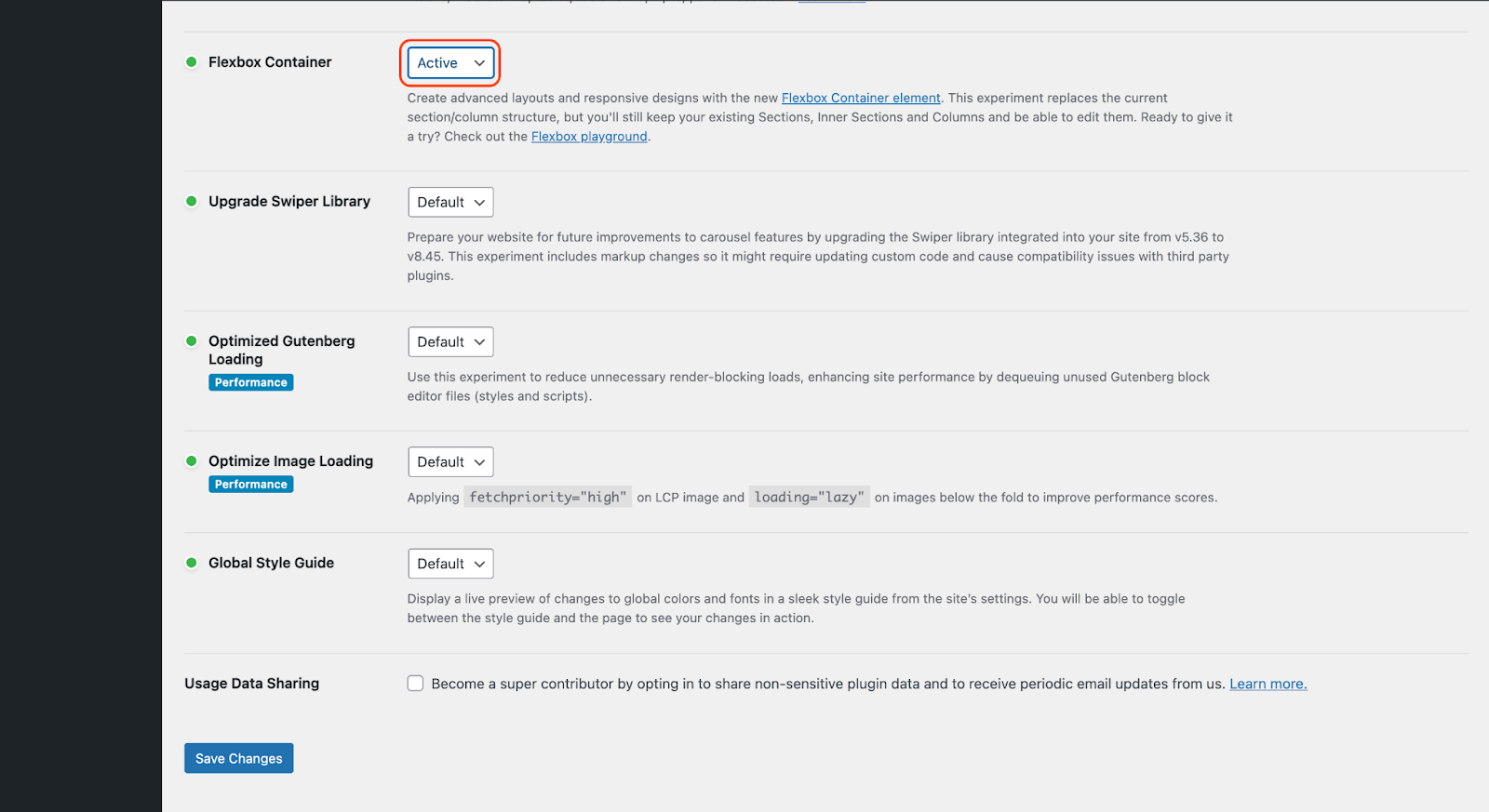
The page builder screen isn’t visible anymore and Block Editor is set as the default page builder automatically!
That’s it! We hope this article helps you. For any further assistance, please reach out to our support team. We’re always here to help.
We don't respond to the article feedback, we use it to improve our support content.